When choosing a laptop for college, you’ll want to focus on several key features. Look for a balance of processing power and battery life, with at least an Intel Core i5 or AMD Ryzen 5 CPU and 8 hours of battery life. Aim for 8GB RAM minimum and a 256GB SSD for storage. A 14-15 inch display with 1920×1080 resolution offers a good compromise between portability and usability. Make sure you have essential ports like USB 3.0 and HDMI, along with reliable Wi-Fi connectivity. A comfortable keyboard and responsive touchpad are vital for long study sessions. Don’t forget to take into account durability and software compatibility. The following sections provide more detailed insights into these essential features.
Main Points
- Sufficient processing power with at least 8GB RAM and an Intel Core i5 or AMD Ryzen 5 CPU for smooth multitasking.
- Long battery life of 8+ hours and lightweight design for easy portability between classes.
- SSD storage of at least 256GB for faster performance and quicker boot times.
- High-quality display with at least 1920×1080 resolution and 14-15 inch screen size for comfortable viewing.
- Durable build quality with a sturdy chassis and spill-resistant keyboard to withstand daily use.
Processing Power and Performance
Often, the heart of a laptop’s performance lies in its processor and RAM. You’ll want to look for a CPU (central processing unit) that can handle multiple tasks simultaneously. For college work, an Intel Core i5 or AMD Ryzen 5 processor is typically sufficient, offering a good balance of power and efficiency. However, if you’re in a field that requires more intensive computing, such as graphic design or engineering, you might take into account an i7 or Ryzen 7 for extra performance. When shopping for a laptop, it’s important to reflect on essential gear that complements your device and enhances your overall college experience.
RAM (random access memory) is vital for multitasking. Aim for at least 8GB, though 16GB is becoming more common and will future-proof your device. This allows you to run multiple applications, browse numerous tabs, and work on complex projects without slowdowns.
Storage is another key factor. While traditional hard disk drives (HDDs) offer more capacity at a lower cost, solid-state drives (SSDs) provide remarkably faster boot times and file access. A 256GB SSD is a good starting point for most students, but you may want more if you work with large files or install many programs. Some laptops offer a combination of SSD and HDD for a balance of speed and capacity.
Battery Life and Portability

For students on the go, battery life and portability are essential factors in choosing a laptop. You’ll want a device that can last through long lectures and study sessions without needing a charge. Look for laptops with at least 8 hours of battery life, though some models can offer up to 12 or more hours. Battery-saving features, such as adaptive brightness and power-efficient processors, can help extend your laptop’s runtime. When selecting your laptop, consider browsing through essential laptop gear to complement your device and enhance its functionality for college life.
When it comes to portability, consider the laptop’s weight and dimensions. Ultrabooks, which typically weigh less than 3 pounds and measure under 0.8 inches thick, are ideal for carrying between classes. However, they may sacrifice some performance or screen size for their slim profile. Alternatively, you might opt for a lightweight 13 or 14-inch laptop that balances portability with functionality. Pay attention to the laptop’s build quality, as a durable chassis will protect your device from the rigors of daily campus life. Finally, consider features like fast-charging capabilities and the option to use a portable power bank for added convenience when you’re away from an outlet for extended periods.
Storage Capacity and Options

While battery life keeps you going throughout the day, storage capacity determines how much you can carry with you digitally. Modern laptops offer two main storage options: solid-state drives (SSDs) and hard disk drives (HDDs). SSDs are faster, more durable, and use less power, but they’re typically more expensive and have lower capacities. HDDs, on the other hand, offer more storage space at a lower cost but are slower and more fragile. For Chromebooks, eMMC storage is common, with capacities ranging from 32GB to 128GB, providing a balance between speed and affordability.
For most college students, a 256GB to 512GB SSD will suffice. This capacity allows you to store your operating system, applications, and essential files. If you need more space, you can opt for a larger SSD or consider a hybrid setup with both an SSD and HDD. External hard drives and cloud storage services provide additional options for expanding your storage capacity. When choosing your laptop’s storage, consider your course requirements, personal habits, and budget. Remember, you can always upgrade or expand your storage later if needed. It’s often more cost-effective to start with a smaller SSD and supplement with external storage as necessary.
Display Quality and Size

When you’re staring at your laptop screen for hours on end, display quality and size become vital factors. You’ll want to take into account the resolution, which determines the sharpness and clarity of images and text. A higher resolution, such as 1920×1080 (Full HD) or 3840×2160 (4K), will provide crisper visuals. However, keep in mind that higher resolutions can drain battery life faster. Modern laptops often feature Full HD displays with IPS technology, offering superior visual quality and wider viewing angles. Some models even include anti-glare features to enhance usability in various lighting conditions.
Screen size is another important aspect, typically ranging from 13 to 17 inches for laptops. Larger screens offer more workspace but reduce portability. Many students find 14 to 15-inch displays to be a good compromise. Pay attention to the display type as well. IPS (In-Plane Switching) panels generally provide better color accuracy and wider viewing angles compared to TN (Twisted Nematic) screens. If you’re working with graphics or video, think about a laptop with a high color gamut, which represents the range of colors a display can produce. Additionally, look for features like anti-glare coatings and blue light filters, which can help reduce eye strain during long study sessions.
Connectivity and Ports

Laptops typically come equipped with a variety of ports and connectivity options that are vital for college students. You’ll want to verify your laptop has USB ports, which are essential for connecting external devices like mice, keyboards, and flash drives. Most modern laptops feature USB 3.0 or 3.1 ports, offering faster data transfer speeds than older versions. For business professionals and students alike, having the right essential gear can make a significant difference in productivity and efficiency.
An HDMI port is also important, allowing you to connect your laptop to external displays or projectors for presentations. Some laptops may include a DisplayPort or Thunderbolt port, which offers similar functionality with added benefits. Wi-Fi connectivity is a must-have for accessing the internet on campus, and you should look for laptops supporting the latest Wi-Fi standards (802.11ac or Wi-Fi 6) for peak performance.
Bluetooth is another useful feature, enabling wireless connections to peripherals like headphones or speakers. Some students may find an Ethernet port valuable for wired internet connections in dorm rooms or libraries. Finally, consider a laptop with an SD card reader if you’ll be working with digital media, as it allows easy transfer of photos and videos from cameras.
Keyboard and Touchpad Design

Beyond connectivity options, the keyboard and touchpad design plays a key role in your daily laptop use. You’ll want a keyboard that’s comfortable for long typing sessions, with well-spaced keys and good tactile feedback. Look for a backlit keyboard, which allows you to work in low-light conditions. The key travel, or the distance a key moves when pressed, should be deep enough for comfortable typing but not so deep that it slows you down.
The touchpad should be responsive and accurate, with a smooth surface for easy navigation. Multi-touch gestures, such as pinch-to-zoom and two-finger scrolling, can greatly enhance your productivity. Some laptops offer precision touchpads, which provide more accurate cursor control and support for Windows 10 gestures. You might also consider the size of the touchpad; a larger surface area can make navigation more comfortable. If you’re left-handed, check if the touchpad is centered or if it favors right-handed users. Some laptops include a physical button to disable the touchpad, which can be useful when you’re using an external mouse or typing for extended periods.
Durability and Build Quality

A college student’s laptop should be built to withstand the rigors of campus life. You’ll want a device that can handle being jostled in a backpack, accidentally bumped off a desk, or exposed to various environmental conditions. Look for laptops with sturdy chassis materials, such as aluminum or reinforced plastic, which offer better protection against impacts and wear.
Pay attention to the laptop’s hinge design, as it’s a common point of failure. Robust, metal hinges are preferable to plastic ones. Consider models with spill-resistant keyboards, which can protect internal components from accidental liquid exposure. Many manufacturers offer laptops that meet military-grade durability standards (MIL-STD-810G), providing enhanced resistance to drops, vibrations, and temperature extremes.
The build quality also affects the laptop’s longevity. Opt for devices with minimal flex in the keyboard deck and screen, indicating solid construction. Scrutinize user reviews and professional assessments to gauge long-term reliability. While rugged laptops may cost more initially, they often prove more cost-effective over time by reducing the likelihood of repairs or premature replacement. Prioritizing durability guarantees your laptop remains a dependable tool throughout your college career.
Software Compatibility and Support
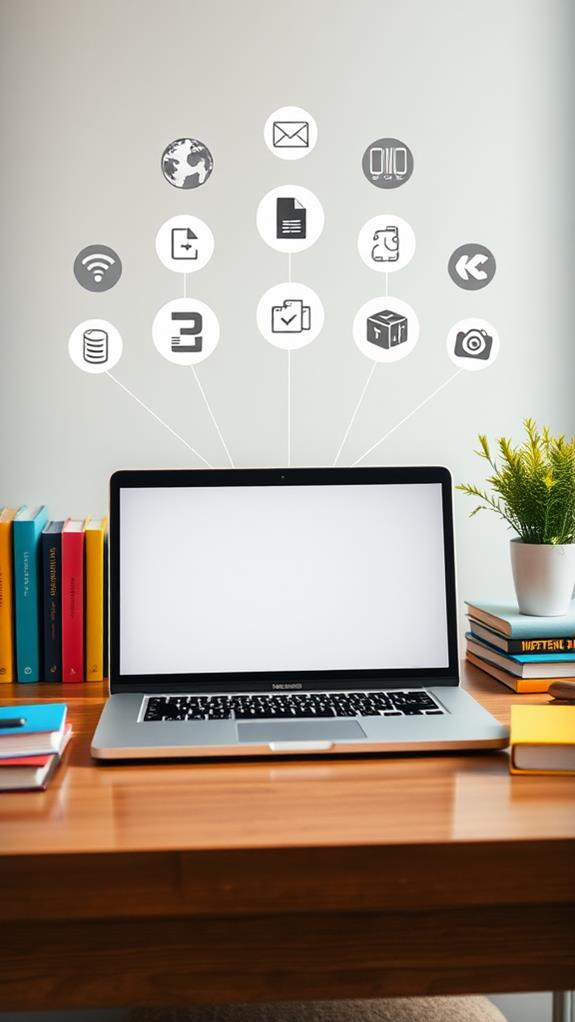
When choosing a laptop for college, software compatibility and support should be top priorities. You’ll need a device that can run all the programs required for your courses without issues. Most colleges use Windows-based software, so a Windows laptop is often the safest choice. However, if you’re in a field like graphic design or video editing, a Mac might be more suitable.
Check your college’s software requirements and verify your chosen laptop meets them. Many institutions offer free or discounted software licenses for students, so factor this into your decision. Look for laptops with the latest operating system, as they’ll have better long-term compatibility and security updates.
Consider the laptop’s ability to handle specialized software for your major. Engineering students, for instance, might need powerful processors for CAD programs. Also, examine the manufacturer’s support options. Good technical support can be invaluable when you’re facing deadlines and software issues arise. Look for brands with thorough warranties, online resources, and responsive customer service. This can save you time and stress when troubleshooting problems during your college years.
Frequently Asked Questions
How Much Should a College Student Expect to Spend on a Laptop?
You’ll typically spend between $300 and $1,500 on a laptop for college. Budget options around $300-$500 offer basic functionality, while mid-range laptops ($500-$800) provide better performance. High-end models ($800-$1,500) offer advanced features and longevity. Your specific needs, such as your major and software requirements, will influence the price. It’s wise to invest in a reliable device that’ll last throughout your college years. Remember to factor in potential student discounts when budgeting for your purchase.
Are Extended Warranties Worth Purchasing for Student Laptops?
Extended warranties for student laptops aren’t always necessary. You’ll need to weigh the costs against potential benefits. Most laptops come with a manufacturer’s warranty, typically lasting one year. Extended warranties can provide peace of mind but often have limitations. Consider your laptop’s price, durability, and your personal habits. If you’re careful with your devices, you might not need extra coverage. Instead, invest in a protective case and backup your data regularly to safeguard your investment.
What Security Features Are Important for Protecting Personal and Academic Data?
To protect your personal and academic data, you’ll want several key security features on your laptop. First, make sure you have robust antivirus software installed and updated regularly. Use a firewall to monitor network traffic. Enable full-disk encryption to safeguard your files if your laptop is lost or stolen. Create strong, unique passwords for all accounts, and consider using a password manager. Finally, two-factor authentication should be enabled whenever possible to provide an extra layer of security.
How Often Should College Students Replace Their Laptops?
It would be best if you replace your laptop every 3-5 years. This timeframe balances the need for up-to-date technology with cost-effectiveness. However, your specific needs may vary. If you’re experiencing slow performance, battery issues, or compatibility problems with new software, it might be time for an upgrade. Additionally, if your laptop can’t handle resource-intensive tasks required for your coursework, consider replacing it sooner. Regular maintenance and software updates can help extend your laptop’s lifespan.
Are Gaming Laptops Suitable for College Students Who Aren’t Studying Game Design?
Gaming laptops can be suitable for college students who aren’t studying game design, but there are factors to weigh. You’ll get powerful processors and high-end graphics cards, which are beneficial for tasks like video editing or 3D modeling. However, they’re often heavier, more expensive, and have shorter battery life than standard laptops. Unless you need the extra performance for specific coursework or hobbies, a mid-range laptop might be more practical and cost-effective for most college needs.




