When choosing a desktop computer for business, you’ll want to take into account several key factors.
Look for a powerful processor and ample RAM to handle multitasking. Opt for a combination of SSD and HDD storage for speed and capacity. Verify the system has upgrade potential and robust security features.
Check software compatibility with your essential applications. Evaluate connectivity options, including modern and legacy ports. Balance performance with your budget, reflecting on long-term value. Don’t forget to assess energy efficiency and warranty options.
By carefully weighing these aspects, you’ll be better equipped to select a desktop that meets your business needs and supports future growth.
Main Points
- Choose a multi-core processor with high clock speed and at least 8GB RAM for optimal performance.
- Opt for SSD storage for faster boot times and file access, combined with HDD for larger capacity.
- Ensure expandability with accessible interiors, multiple expansion slots, and tool-less designs for future upgrades.
- Prioritize security features like hardware security modules, biometric authentication, and data encryption capabilities.
- Consider connectivity options, including USB 3.0+, HDMI, and Ethernet ports, as well as software compatibility with business applications.
Processing Power and Performance
When selecting a desktop computer for business use, processing power and performance should be at the forefront of your considerations. The processor, or CPU, is the brain of your computer, handling all calculations and tasks.
You’ll want to choose a CPU with multiple cores and a high clock speed, measured in GHz, to guarantee smooth multitasking and efficient data processing. Intel and AMD are the leading CPU manufacturers, offering various models suitable for different business needs.
Desktop options like the Lenovo V50t Gen 2 Business Desktop offer processors such as the Intel Core i3-10100, which can handle everyday tasks efficiently while supporting up to 64GB of RAM for enhanced multitasking capabilities.
RAM, or random access memory, is equally important for performance. It allows your computer to run multiple applications simultaneously without slowing down. For most business tasks, 8GB of RAM is a minimum, but 16GB or more is recommended for demanding applications or heavy multitasking.
Storage type also affects performance; solid-state drives (SSDs) offer faster boot times and file access compared to traditional hard disk drives (HDDs). Consider a combination of SSD for system files and frequently used programs, with an HDD for large file storage.
Graphics capabilities are another factor, especially if your work involves design or video editing. For most office tasks, integrated graphics suffice, but dedicated graphics cards provide superior performance for specialized applications.
Storage Options and Capacity

How much storage do you need for your business desktop? It’s an important question to evaluate when selecting a computer for your workplace. Storage capacity directly impacts your ability to save files, install programs, and manage data efficiently.
Today’s desktops offer various storage options, each with its own benefits and drawbacks. When choosing a desktop computer for your business, it’s vital to assess essential desktop products that can boost your productivity and efficiency.
The two main types of storage are Hard Disk Drives (HDDs) and Solid State Drives (SSDs). HDDs are traditional mechanical drives that offer larger capacities at lower costs, while SSDs are faster, more reliable, and energy-efficient, but typically more expensive per gigabyte. Many businesses opt for a combination of both, using an SSD for the operating system and frequently-used programs, and an HDD for file storage.
When determining your storage needs, evaluate these factors:
- Types of files you’ll be storing (e.g., documents, images, videos)
- Number of employees using the computer
- Software requirements for your business operations
- Future growth and scalability needs
For most small to medium-sized businesses, a 256GB to 512GB SSD paired with a 1TB to 2TB HDD provides a good balance of speed and capacity. However, if you work with large files or datasets, you might need more storage space or explore external storage solutions.
Expandability and Upgrade Potential

While storage capacity is essential, the expandability and upgrade potential of your business desktop are equally important considerations. These factors determine how well your computer can adapt to future needs and technological advancements.
Look for desktops with easily accessible interiors and multiple expansion slots, which allow you to add components like extra RAM, graphics cards, or storage drives. When considering upgrades, it’s important to think about essential business gear that complements your desktop setup, ensuring a productive work environment.
Many business-class desktops feature tool-less designs, enabling quick and easy upgrades without specialized equipment. Check for available PCIe slots, which accommodate various expansion cards. USB ports, especially newer USB 3.0 and USB-C types, offer flexibility for external devices and future peripherals. Some models include Thunderbolt ports, providing high-speed data transfer and the ability to connect multiple displays.
Consider desktops with modular components, as they’re easier to replace or upgrade individually. This can extend your computer’s lifespan and reduce long-term costs. Pay attention to the power supply unit (PSU) wattage, ensuring it can support potential upgrades. A higher wattage PSU provides headroom for more powerful components.
Finally, research the manufacturer’s upgrade policies and warranty terms, as some may void coverage for user-performed upgrades.
Security Features
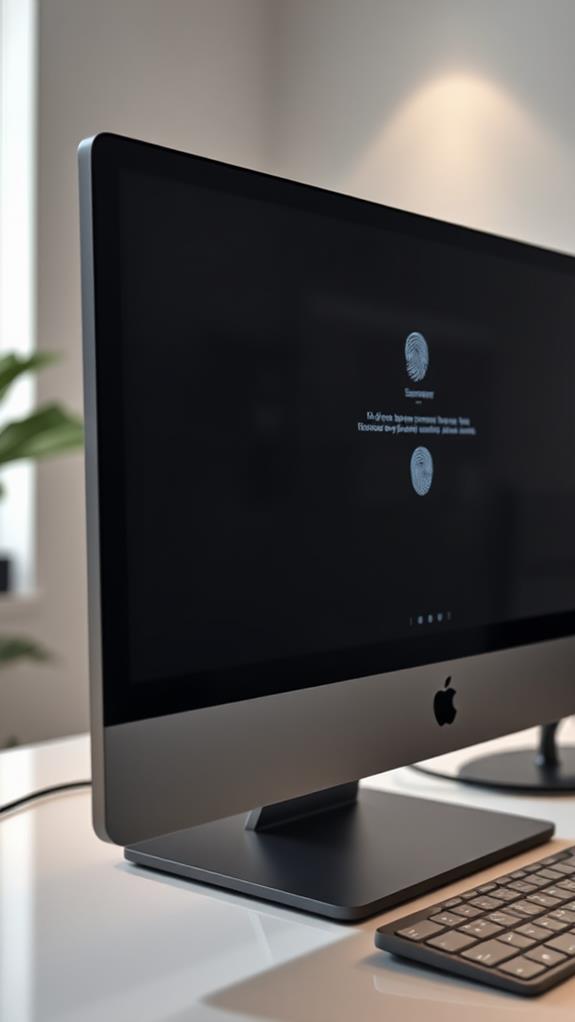
For business desktops, robust security features are non-negotiable. You’ll want to guarantee your company’s sensitive data remains protected from potential threats. Look for computers that come with built-in hardware security modules (HSMs) and Trusted Platform Modules (TPMs).
These components provide an additional layer of protection for encryption keys and other critical information. Similar to how AI-powered detection in home security systems reduces false alarms, advanced security features in business desktops can help minimize vulnerabilities and unauthorized access attempts.
When evaluating security features, consider the following:
- Biometric authentication options (e.g., fingerprint readers, facial recognition)
- Secure boot capabilities to prevent unauthorized software from loading during startup
- Data encryption tools, such as BitLocker for Windows systems
- Remote management and wiping capabilities for lost or stolen devices
You should also prioritize desktops with up-to-date operating systems that receive regular security patches. Windows 10 Pro and macOS offer enhanced security features for business users, including advanced firewalls and malware protection.
Also, look for systems with physical security features like cable lock slots and chassis intrusion detection. These measures can help prevent theft and unauthorized access to internal components.
Remember, investing in robust security features upfront can save your business from potentially costly data breaches and cybersecurity incidents in the long run.
Software Compatibility

When selecting a business desktop, you’ll need to guarantee it’s compatible with the software your company relies on. This involves contemplating both the operating system and the hardware specifications required by your vital applications.
Most business software is designed for Windows, but some industries prefer Mac or Linux systems. Check the system requirements for your essential programs, including accounting software, design tools, and industry-specific applications.
Essential tools for your desktop setup can enhance productivity and workflow efficiency. Ensuring compatibility with these tools is paramount when choosing a business computer.
Pay attention to processor speed, RAM, and storage capacity, as these factors greatly impact software performance. Some specialized software may require dedicated graphics cards or additional hardware.
It’s also important to reflect on future needs, as software updates often demand more resources. Compatibility with your existing network infrastructure and peripherals is vital for seamless integration.
Don’t forget to account for any legacy software that may have specific requirements. If you’re unsure about compatibility, consult with your IT department or the software vendors. They can provide detailed information about hardware needs and potential issues.
Remember, choosing a desktop that’s compatible with your software ecosystem will enhance productivity and reduce frustration for your employees, ultimately benefiting your business operations.
Connectivity and Ports

Frequently overlooked, connectivity options and port availability play an essential role in choosing a business desktop. These features determine how easily you’ll connect peripherals, transfer data, and expand your system’s capabilities. When evaluating a desktop’s connectivity, consider both the quantity and variety of ports available.
Modern desktops typically offer a range of ports, including:
- USB ports (USB 3.0, 3.1, or 3.2 for faster data transfer)
- HDMI or DisplayPort for connecting monitors
- Ethernet port for wired internet connection
- Audio jacks for speakers and microphones
You’ll want to guarantee the computer has enough ports to accommodate your current devices and potential future additions. USB-C ports are becoming increasingly common and offer versatile connectivity options. If you frequently transfer large files, look for Thunderbolt ports, which provide extremely high-speed data transfer.
Consider your networking needs as well. While most desktops come with built-in Wi-Fi, some budget models may require a separate adapter. If you need a wired connection for stability or security reasons, confirm the presence of an Ethernet port.
Don’t forget about legacy ports if you use older peripherals. Some businesses still rely on VGA or DVI connections for monitors or projectors. If necessary, factor in the cost of adapters or docking stations to guarantee compatibility with all your devices.
Budget and Value Considerations

While it’s tempting to focus solely on performance specs, budget and value considerations are essential when selecting a business desktop. You’ll need to balance your company’s financial constraints with the computer’s ability to meet your needs. Consider the total cost of ownership, which includes the initial purchase price, software licenses, maintenance, and potential upgrades.
Look for machines that offer a good price-to-performance ratio. Sometimes, mid-range models provide the best value, offering sufficient power for most business tasks without the premium cost of high-end systems.
Don’t overlook refurbished or previous-generation models, which can offer significant savings. However, verify they’re still capable of running current software and have manufacturer support.
Consider the computer’s lifespan and scalability. A slightly more expensive model with better upgrade options might prove more cost-effective in the long run. Factor in energy efficiency, as power-saving features can reduce electricity costs over time.
Finally, compare warranty and support options, as robust coverage can save money on repairs and minimize downtime. Remember, the cheapest option isn’t always the most economical choice for your business.
Frequently Asked Questions
How Long Should a Business Desktop Computer Last Before Replacement?
You should expect a business desktop computer to last 3-5 years before replacement. This lifespan depends on several factors, including usage intensity, maintenance, and technological advancements. Regular updates and proper care can extend its life, while heavy use may shorten it. As technology evolves, your computer’s capabilities might become outdated sooner. It’s wise to reassess your needs annually and budget for replacement every 3-5 years to guarantee your business maintains peak productivity and security.
Are All-In-One Desktops Suitable for Business Use?
All-in-one desktops can be suitable for business use, depending on your specific needs. They’re space-efficient and offer a sleek, integrated design. You’ll find they’re easy to set up and maintain, with fewer cables to manage. However, they often have limited upgrade options and may not be as powerful as traditional towers. Consider your business requirements, such as processing power, storage needs, and future scalability. For tasks like basic office work, customer service, or point-of-sale systems, all-in-ones can be a practical choice.
What’s the Difference Between Consumer and Business-Grade Desktop Computers?
You’ll find several key differences between consumer and business-grade desktop computers. Business models typically offer more robust security features, longer warranties, and better customer support. They’re built with higher-quality components for increased durability and reliability. Business computers often include professional-grade software and operating systems. They’re designed for easy IT management and upgrades. Consumer models, on the other hand, focus more on entertainment features and may have flashier designs but less emphasis on longevity and professional functionality.
How Important Is the Brand When Choosing a Business Desktop Computer?
Brand is important when choosing a business desktop computer, but it’s not the only factor to take into account. You’ll want to focus on reputable manufacturers known for reliability, customer support, and business-specific features. Brands like Dell, HP, and Lenovo often offer dedicated business lines with enhanced security, manageability, and durability. However, don’t overlook lesser-known brands that might offer better value. It’s essential to evaluate each model’s specifications, warranty, and support options, regardless of brand name.
Should Businesses Lease or Purchase Desktop Computers Outright?
When deciding whether to lease or purchase desktop computers, you’ll need to evaluate several factors. Leasing can provide flexibility, regular upgrades, and predictable monthly costs. However, purchasing outright gives you full ownership and potential long-term savings. Your business’s financial situation, growth plans, and technology needs should guide this decision. Assess the total cost of ownership, including maintenance and support. It’s also wise to consult with your IT team and financial advisors to determine the best option for your specific business circumstances.




