When choosing a laptop, start by determining your primary use, whether for basic tasks, professional work, or gaming. Set a realistic budget, factoring in additional costs such as software and accessories.
Settle on an operating system that suits your needs: Windows for versatility, macOS for Apple users, or Chrome OS for web-based tasks. Consider portability and battery life if you’ll be on the move frequently.
Evaluate performance specifications, focusing on processor, RAM, storage, and graphics capabilities. Pay attention to connectivity options and build quality.
By carefully weighing these factors, you’ll be better equipped to select a laptop that meets your requirements and provides long-term value.
Main Points
- Determine your primary use to guide specifications like processor, RAM, and graphics capabilities.
- Set a realistic budget, and consider additional costs for software and accessories.
- Choose an operating system that suits your needs and comfort level with technology.
- Consider portability and battery life based on how often you’ll travel with the laptop.
- Evaluate performance specifications, focusing on the processor, RAM, storage type, and connectivity options.
Determine Your Primary Use
Clarity is key when choosing a laptop computer. To make an informed decision, determine your primary use for the device. This step will guide your choice regarding performance, features, and price range.
Consider the tasks you’ll most frequently perform on your laptop. Are you primarily using it for basic web browsing, word processing, and email? Or do you require more processing power for video editing, graphic design, or gaming? Battery life considerations are also essential, with options ranging from 5 to 18 hours, depending on the model, impacting your mobility and work efficiency.
For everyday tasks and light productivity, a mid-range laptop with an Intel Core i5 or AMD Ryzen 5 processor, 8GB of RAM, and a solid-state drive (SSD) will likely suffice.
However, if you’re an engineering professional or student, in architecture, or a data science field, you’ll need a more powerful machine. Look for laptops with Intel Core i7 or AMD Ryzen 7 processors, 16GB or more of RAM, and a dedicated graphics card.
For creative professionals working with high-resolution media, consider laptops with color-accurate displays and ample storage. Gamers should prioritize powerful graphics cards and high refresh rate screens.
By clearly defining your primary use, you will narrow down your options and find a laptop that meets your needs.
Set a Realistic Budget

Once you’ve determined your primary use, it’s time to set a realistic budget for your laptop purchase. Consider your financial situation and how much you’re willing to invest in a device that will likely serve you for several years.
Laptop prices can range from under $300 for basic models to over $2,000 for high-end machines, so balancing your needs and budget is essential. For gaming enthusiasts, powerful gaming laptops can cost even more, with top-tier models featuring high-end processors and dedicated GPUs.
Additional costs such as software licenses, accessories, and extended warranties should be accounted for when setting your budget. These can add up quickly and should be an overall part of your financial planning. Research current market prices for laptops that meet your requirements, and be prepared to adjust your expectations if necessary.
Remember, while opting for the cheapest option is tempting, investing in a slightly more expensive model with better specifications may prove more cost-effective in the long run.
It could offer improved performance and longevity, saving you money on upgrades or replacements. Conversely, don’t overspend on features you won’t use. Aim to allocate your budget efficiently, focusing on the components that matter most for your intended use.
Choose the Right Operating System
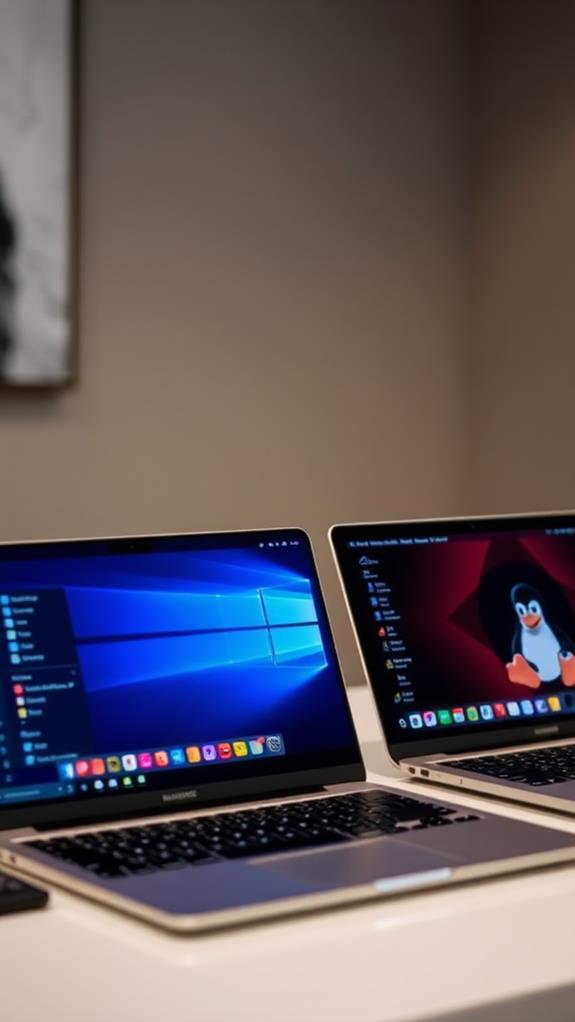
After setting your budget, choosing the right operating system is key for the best laptop experience. The three main options are Windows, macOS, and Chrome OS.
Windows, developed by Microsoft, is the most widely used and offers the broadest software compatibility. It’s available on laptops from various manufacturers with more hardware choices.
MacOS, Apple’s proprietary system, is exclusive to MacBooks. It’s known for its user-friendly interface and seamless integration with other Apple devices.
Chrome OS, by Google, is a lightweight system focused on web-based applications and cloud storage. Students should also consider essential accessories to enhance their laptop’s functionality and productivity.
Consider your needs when selecting an operating system. If you’re familiar with Windows or need specific software, it’s likely your best choice. Creative professionals or those invested in the Apple ecosystem, a Mac OS might be preferable.
For users who primarily work online and don’t require resource-intensive applications, Chrome OS is a suitable operating system.
Each system has its learning curve, so factor in your comfort level with technology. Remember, your choice will impact your laptop’s functionality, available software, and overall user experience.
Before making your decision, take time to research and, if possible, test different systems.
Consider Portability and Battery Life

When choosing a laptop, portability and battery life are essential factors. Consider the laptop’s weight and dimensions, as these will impact how easily you can carry it around. Ultrabooks and lightweight models are ideal for frequent travelers, while larger laptops are suitable for those who use laptops at home or in an office.
For college students, essential gear often includes accessories that complement their laptop’s portability, such as lightweight carrying cases or compact external batteries.
Battery life is important for users who need to work on the go. Look for laptops that offer at least 8-10 hours of battery life under normal usage conditions. Some high-end models can last up to 15 hours or more. Screen brightness, processor usage, and running applications affect battery performance.
Pay attention to the laptop’s build quality and durability, especially if you’ll be transporting it often. Magnesium alloy and carbon fiber chassis offer excellent strength-to-weight ratios. Consider the placement of ports and ventilation, as these can affect the laptop’s usability in different environments.
Finally, factor in the weight of the charger and any additional accessories you’ll need to carry, as these contribute to the portability of your setup.
Evaluate Performance Specifications

While portability and battery life are key factors, a laptop’s performance specifications determine its capabilities. When you evaluate a laptop’s performance, focus on several key components.
The processor, or CPU, is the brain of the computer. Look for recent-generation Intel or AMD processors with higher clock speeds and more cores, generally indicating better performance. RAM affects how many tasks your laptop can handle simultaneously. For most users, 8GB is a minimum, but 16GB or more is preferable for demanding applications.
Storage is another vital factor. Solid-state drives (SSDs) offer faster boot times and app loading when compared to traditional hard disk drives (HDDs), but often have less capacity.
Graphics capabilities are important if you’re gaming or video editing. Dedicated graphics cards outperform integrated graphics. The display’s resolution and refresh rate can impact visual quality and smoothness.
Also consider connectivity options such as USB ports, HDMI, and Wi-Fi standards. These specifications work together to determine your laptop’s overall performance, so prioritize based on your needs and budget constraints.
Frequently Asked Questions
How Often Should I Replace My Laptop?
Replace your laptop every 3-5 years, depending on your usage and needs. Casual users might stretch it to 5-7 years. However, heavy users or those requiring high performance may need to upgrade sooner. Watch for signs like slower performance, outdated hardware, or battery issues. Remember that technology evolves rapidly, and newer models offer improvements in speed, features, and energy efficiency. Regular maintenance can help extend your laptop’s lifespan.
Can My Laptop’s Components Be Upgraded After Purchase?
You can upgrade some laptop components, but it’s often limited compared to desktop computers. Typically, you can easily upgrade RAM and storage drives. Many laptops allow you to add more memory or switch to a larger, faster SSD. However, CPUs and GPUs are usually soldered to the motherboard and can’t be changed. The possibility of upgrades depends on your specific laptop model, so it’s best to check your manufacturer’s documentation or consult a professional technician for detailed information about upgrade options.
What’s the Difference Between SSD and HDD Storage?
SSD (Solid State Drive) and HDD (Hard Disk Drive) are different storage devices for your computer. SSDs use flash memory, making them faster, more durable, and energy-efficient. They’re quieter and have no moving parts. HDDs, in contrast, use magnetic disks and read/write heads. They’re slower but offer more storage capacity at a lower cost. You’ll find SSDs in many modern laptops for quick boot times and responsiveness, while HDDs are often used for larger storage needs.
Are Extended Warranties Worth the Extra Cost for Laptops?
Extended warranties for laptops aren’t always worth the extra cost. You’ll need to weigh the potential benefits against the price. These warranties often cover repairs and replacements beyond the manufacturer’s warranty, but they can be expensive. Consider factors like the laptop’s reliability, your usage habits, and your budget. Many laptops come with a 1-year warranty, and credit cards sometimes offer extended protection. Ultimately, it’s a personal decision based on your risk tolerance and financial situation.
How Do I Protect My Laptop From Viruses and Malware?
Protecting your laptop from viruses and malware requires a multi-layered approach. First, install reputable antivirus software and keep it updated. Enable your operating system’s built-in firewall and use a secure web browser. Be cautious when downloading files or clicking links, especially in emails. Regularly update your operating system and applications to patch security vulnerabilities. Consider using a virtual private network (VPN) when connecting to public Wi-Fi networks. Finally, back up your data regularly to minimize potential losses from malware attacks.








